
How to Access Mobile Tickets
If you have not already downloaded the Official Columbus Blue Jackets app and created a profile, please visit https://www.nhl.com/bluejackets/fans/app before you follow these instructions.
Step 1: Using your smartphone, open the Official Columbus Blue Jackets app. You may also visit MyBlueJacketsAccount.com.
Step 2: Click on the “MY TICKETS” on the home screen.
Please note, if you have purchased tickets for an upcoming event through Ticketmaster.com using the same email address you used for your Blue Jackets tickets, you will be given the option to link these accounts and view all tickets here. This is an optional step and not a requirement to manage your Blue Jackets tickets.
Step 3: Scroll through to select the game you wish to attend.
Step 4: Select your seats and tap "View Barcode" to display your unique QR code for each game ticket.
Step 5: Simply show the QR code upon entering Nationwide Arena.
We recommend adding all of your game tickets to your Apple wallet or Google Pay in advance of your arrival to Nationwide Arena to make entry as fast as possible.
Please see steps below to "Transfer" or “Accept” Tickets.
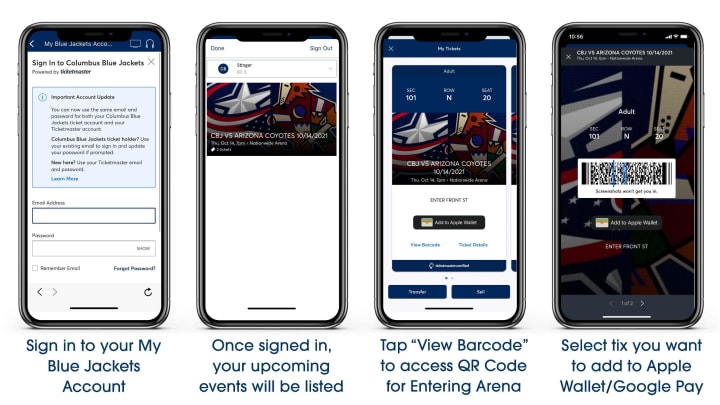
How to Transfer Mobile Tickets
If you have not already downloaded the Official Columbus Blue Jackets app and created a profile, please visit https://www.nhl.com/bluejackets/fans/app before you follow these instructions.
Step 1: Using your smartphone, open the Official Columbus Blue Jackets app. You may also visit MyBlueJacketsAccount.com.
Step 2: Click on the “MY TICKETS” on the home screen. Please note that you also can use the Tickets section on the navigation bar at the bottom of your screen.
Please note: if you have purchased tickets for an upcoming event through Ticketmaster.com using the same email address you used for your Blue Jackets tickets, you will be given the option to link these accounts and view all tickets here. This is an optional step and not a requirement to manage your Blue Jackets tickets.
Step 3: Scroll through your events to select the game you wish to transfer to a friend.
Transferring tickets to multiple games? Click here to learn how!
Step 4:
- Email: Click "Add a New Recipient" to Transfer Tickets Via Email. Enter the First Name, Last Name, and the email address of the Recipient. Click “Transfer” to finalize the transfer. Please note that if you already have transferred tickets to the account you are transferring to, select their name under “Select Recipient.” Click “Transfer” once you select the recipient.
- Text: Click "Add a New Recipient" to Transfer Tickets Via Text. Enter the First Name, Last Name, and the phone number of the recipient. If you have the number saved in your contacts, you will be able to select the contact that you would like to transfer the tickets to. If you already have transferred tickets to the account you are transferring to, select their name under “Select Recipient.” Click “Transfer” once you select the recipient.
Step 5: The tickets will display that the recipient is waiting to claim the tickets, and you will receive a confirmation email of the transfer.
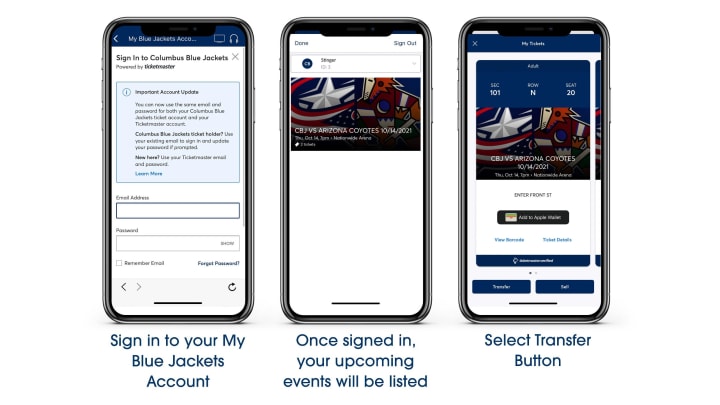
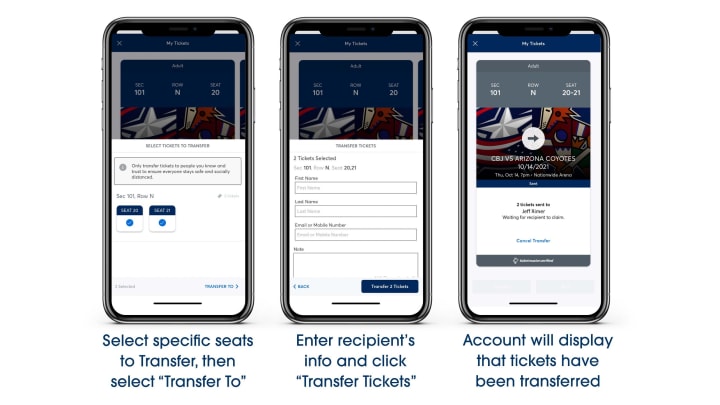
How to Accept Mobile Tickets
Step 1A (Invitation from an email): Click on the "Accept Tickets" link in the email.
Step 1B (Invitation from a text): Click on the My Blue Jackets Account link in the received text.
Step 2: You will be directed to My Blue Jackets Account. If you currently have an account, sign in with your email address and password, making sure you use the same email address that your tickets were sent to. If you do not have a My Blue Jackets account, click "Create An Account Now."
Please note, if you have purchased tickets for an upcoming event through Ticketmaster.com using the same email address you used for your Blue Jackets tickets, you will be given the option to link these accounts and view all tickets here. This is an optional step and not a requirement to manage your Blue Jackets tickets.
Step 3: After you are signed in, you have completed the Ticket Transfer Process. You will receive a confirmation email with steps on how to view and save your tickets.
Step 4: Click any of the seats you have received to view your unique Barcode.
It is highly recommended to add all your tickets to your Apple Wallet or Google Pay before arriving to Nationwide Arena.
Step 5: Simply show the Barcode to the ticket taker upon entering Nationwide Arena. If you have multiple tickets, you can see the next ticket by swiping right to left.
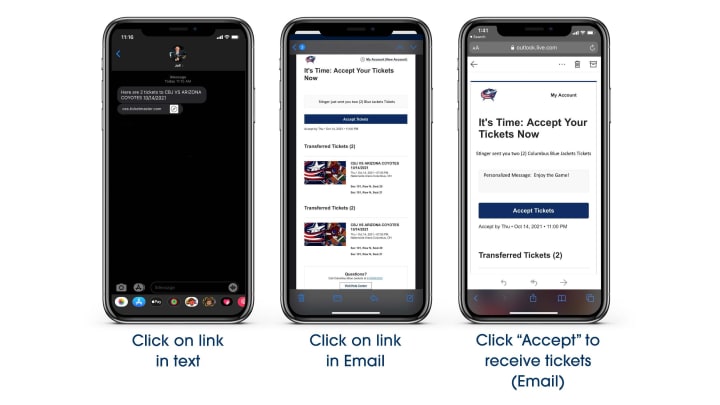
Mobile Ticketing: Frequently Asked Questions
What are the advantages of mobile ticketing?
A mobile ticket is the safest, most convenient and flexible way to receive and manage tickets while increasing protection against fraud. You can easily enter Nationwide Arena using your smartphone while reducing the risk of forgotten, lost, stolen or counterfeit tickets. Plus, you can manage, transfer and/or sell your tickets at any time.
Is there any additional cost?
There are no costs associated with managing your tickets via the NHL App or using My Blue Jackets Account on your smartphone, including accessing tickets for mobile entry, forwarding tickets or selling tickets online.
How do I get the Official Columbus Blue Jackets App?
Download the Official Columbus Blue Jackets app from the App Store or Play Store.
How do I access my tickets on my smartphone?
Visit the Mobile Ticket Management page for complete details.
If I can't download the Official Columbus Blue Jackets app, can I still access my mobile tickets?
Yes. You can also access your tickets from My Blue Jackets Account via your smart phone's browser at **MyBlueJacketsAccount.com**.
If I don't have access to a smartphone, how do I access my tickets?
If you don't have access to a smartphone, visit the Box Office at Nationwide Arena or call the Blue Jacketing Ticket Department at 614-246-3350 to get your tickets.
What if my phone breaks, dies, or is lost/stolen before I arrive?
Simply come to the box office, present your ID and we'll print your tickets for you.
What happens if my mobile ticket doesn't scan properly?
That can usually be solved by turning your screen brightness to the highest setting. If that doesn't work, your ticket can be validated by having the ticket taker manually enter your ticket number directly into the scanner.
What if I lose connectivity / can't connect to my account at Nationwide Arena?
To ensure seamless entry, we highly recommend downloading your tickets to your phone before arriving to Nationwide Arena. If you have an iPhone, you can store your tickets in your Apple Wallet. If you're an Android user, you can save your tickets to your phone through Google Wallet
When should I download my ticket?
We recommend that you download your tickets to your phone at least 24 hours before the event.
Can I have multiple tickets on a single phone?
Yes; however, it's easy to send each attendee their individual ticket.
What if my entire party isn't with me when I'm ready to enter?
You can easily send each member their ticket individually since each person entering will need a ticket to get in.
How do I send a ticket?
Visit the Mobile Ticket Management page for complete details.
Can I forward my tickets for multiple games at the same time?
Yes. Visit the Mobile Ticket Management page for complete details.
Does the person I send the tickets to need a Ticketmaster account?
Yes. If they don't have one already, they will create one in the acceptance process. Once the tickets have been accepted (or once they have been purchased If you posted for resale) you can no longer manage those seats.
What if I forward tickets to the wrong person, can I recall the tickets?
Yes, you can reclaim tickets as long as they haven't already been accepted by the recipient.
Can ticket holders transfer tickets after the event has started?
No. Tickets cannot be transferred or sold after the designated start time of the game/event.
How do I sell a ticket?
Selling a ticket is similar to sending a ticket, with a few additional steps:
- Tap My Tickets, then choose your event and tap Sell (Note: not all tickets are eligible for resale.)
- Select the tickets you want to sell and enter your asking price
- Choose your payout method
- Hit Sell Tickets and you're done
What if I am not attending the event but the tickets are purchased under my name?
If you purchased tickets for a relative, friend or client, simply transfer your tickets to them. Click the "Send" button within the order and enter the recipient's information. After the transfer is sent, the recipient will receive an email notification to accept their tickets. Once accepted, the tickets will appear in the recipient's My Blue Jackets Account.
The recipient must have a My Blue Jackets account to accept a ticket transfer. If they do not have an account, they can easily create one when they accept the tickets.
Please note: Once the ticket transfer has been accepted, the tickets in your account are no longer valid and you will not be able to get into the event with those tickets.
Can I enter Nationwide Arena with multiple tickets for more than one person using one smartphone?
If all members of your party are present at the time of entrance, you may enter Nationwide Arena with one smartphone. The ticket holder can access multiple tickets on their phone and swipe to scan each ticket. We recommend that you transfer tickets to your friends and family prior to the event for easy access to Nationwide Arena.
If I would like further help, who do I contact?
If you have any questions, please contact a representative in the Blue Jackets ticketing department on the general Ticket Sales and Service line at 614-246-3350.
Representatives are available to help Monday through Friday, 9:00 AM until 5:00 PM during the week. For weekday game days, a representative will be available until the start of the game and on weekend game days a representative will be available for the three hours leading up to the start of the game.
